HOW TO: Fix “Your account doesn’t allow editing on a Mac" on Mac
Creation date: 11/14/2020 2:54 AM
Updated: 11/14/2020 2:58 AM
There are two possible reasons for the error:
- Microsoft doesn’t recognize your Office 365 license.
- There are corrupt files in your Mac’s Library folder.
With regard to number 2, above, Microsoft has identified three files that may cause a problem and recommends removing those. We’ll show you how to do that below.
First Options
- In a web browser, navigate to portal.office.com
- Click on My Account
- Look at the Subscriptions panel
- Check for Office 365
- If you see it, you have the correct license and that’s not the problem. If you don’t see it, check that you are signed into the correct account.
Check if you are signed in to the correct account
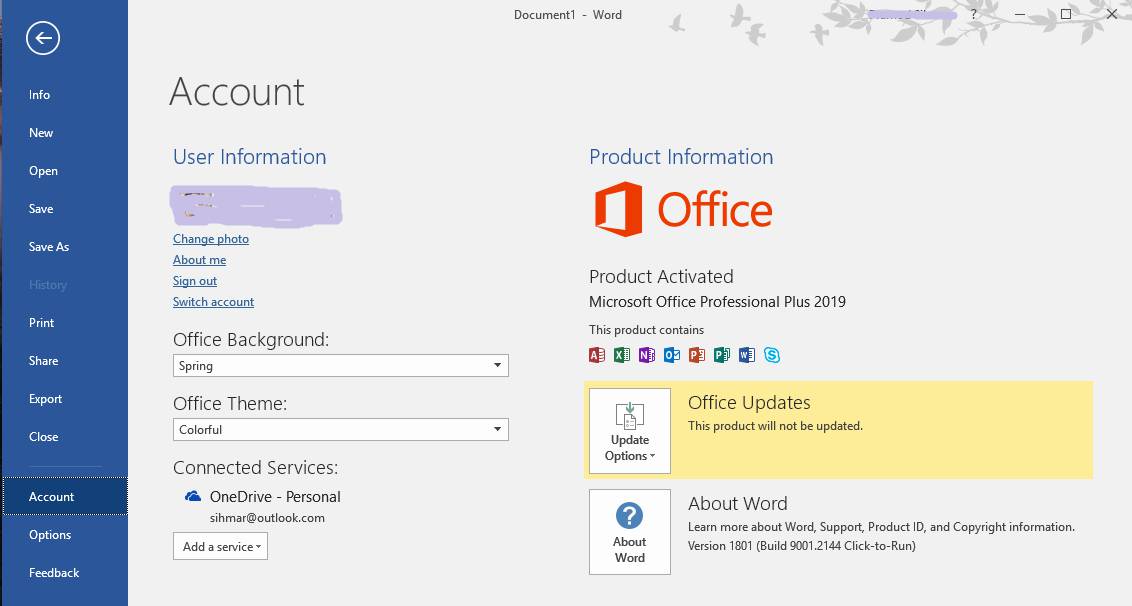
If that doesn’t solve the problem, the next step is to remove those files we mentioned earlier.
- Launch each Office app installed on your Mac, click on the application name (eg Word) menu, and choose to Sign Out. Then quit the application.
- In the Finder, click on the Go menu and choose Go to Folder
- In the box, type: ~/Library
- Click on the Group Containers folder
- Locate the following three files/folders and drag them to the Trash
- UBF8T346G9.ms
- UBF8T346G9.Office
- UBF8T346G9.OfficeOsfWebHost
- Empty the Trash and launch an Office application to check if you can now edit documents.

